ScreenConnect: User Prompts
Created – February 10, 2016
Modified –
Prerequisites –
When a LogDev staff member wants to create a session to join your computer to assist you remotely you may encounter the following prompts which you will need to proceed through before a connection can be established.
First you will be directed to go to our Company website: www.logdev.com
In the center bottom of our home page you will see a button that says, Remote Connect with Us.
Click this and you will be taken to the following screen:
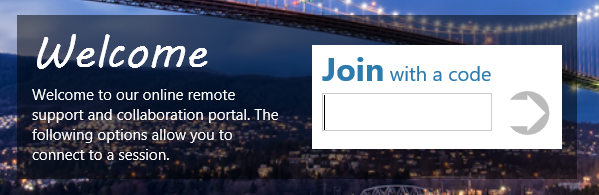
A LogDev Staff Member will issue you a code to enter. NOTE: We have noticed that clicking the enter key on your keyboard doesn’t always do the trick. You may need to actually use your mouse and click the arrow to ‘enter’ your information.
One or more of the following prompts may then appear on screen:
If you see this screen – choose OK.
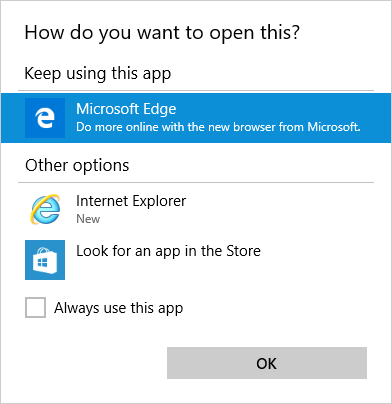
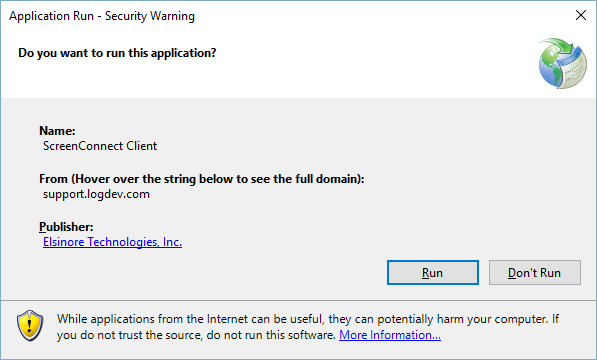
If you see this screen choose RUN.
If you see this screen click on MORE INFO on the left.
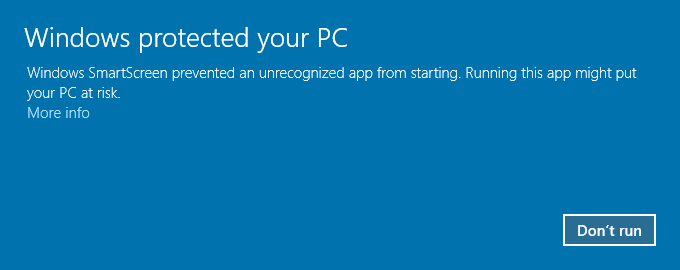
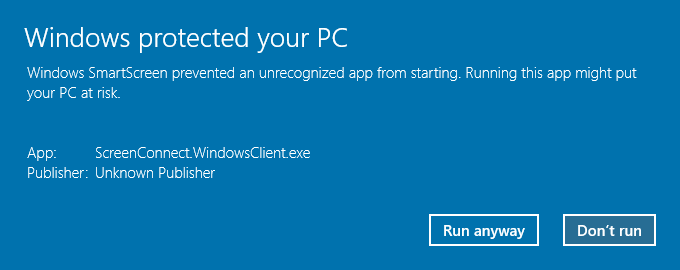
Once you click MORE INFO Your screen will change to this: (Click RUN ANYWAY)
Lastly this screen may appear. Click Yes.
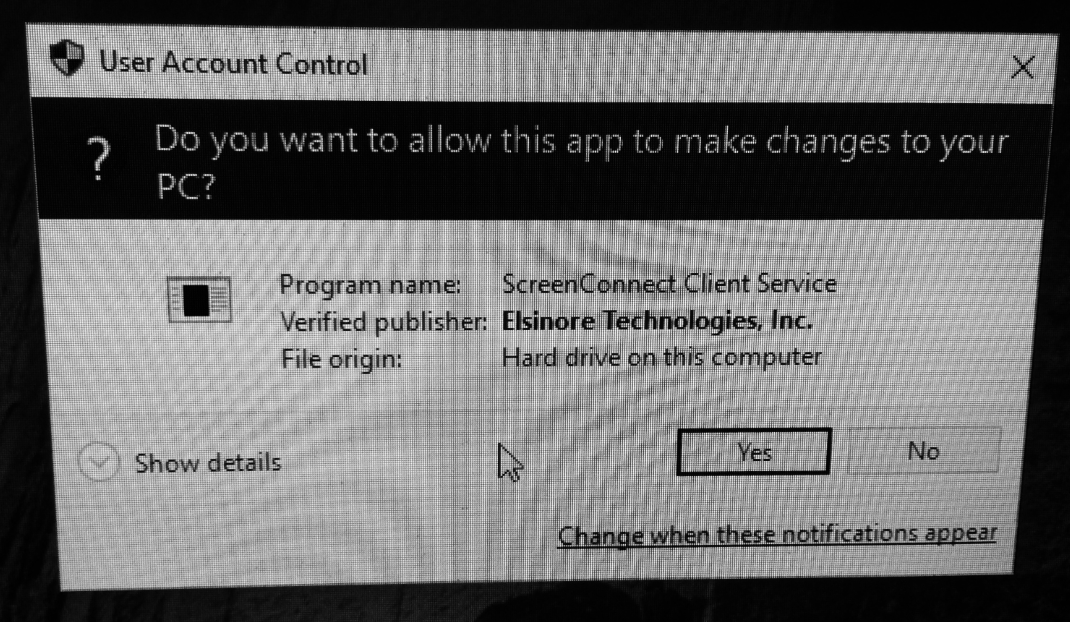
You should now have completed the steps to allow a LogDev Staff member to connect to your computer!


