Home › System Administrators › Exporting Favorites: Internet Explorer
Exporting Favorites: Internet Explorer
Created – February 6, 2020
Modified –
Prerequisites –
Launch Internet Explorer
Click on the Star icon in the upper right corner.
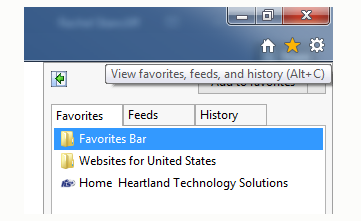
Click the down arrow next to Add to Favorites.
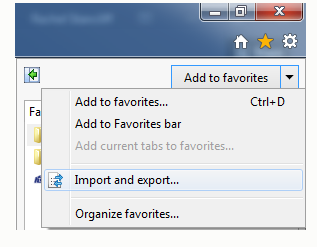
Select Import and Export. An Import/Export Settings window will appear.
Select Export to a file and then click Next.

Select all items in the list and click Next
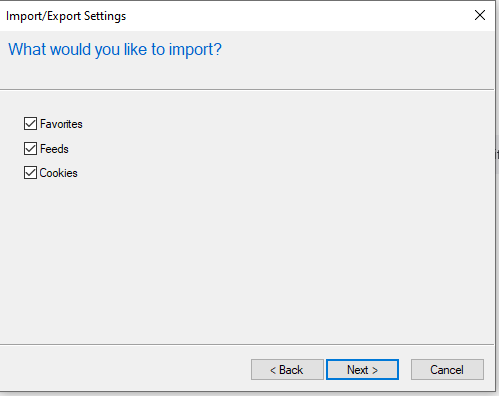
Browse to where you want to save the exported Favorites file. (This should be saved on a network drive (i.e. your H: Drive)) This file can now be used to import into a different systems Internet Explorer.


