Exporting Favorites: Google Chrome
Created – February 6, 2020
Modified –
Prerequisites –
Launch Chrome
Click on the 3 dot icon in the upper right corner. Then Bookmarks > Bookmark manager
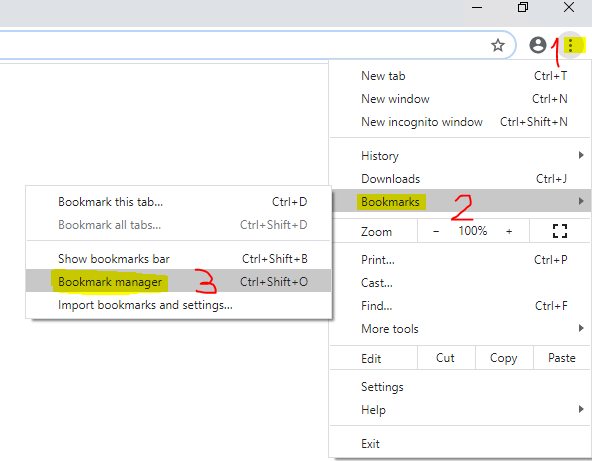
Click the 3 dot icon in the far right side of the blue banner that’s at the top of the Bookmarks window. A drop down menu will appear. (Make sure you don’t click the 3 dot icon that’s either to the right of an individual bookmark or in the upper right corner of the Chrome window’s grey section, as neither of these will give you the proper options.)
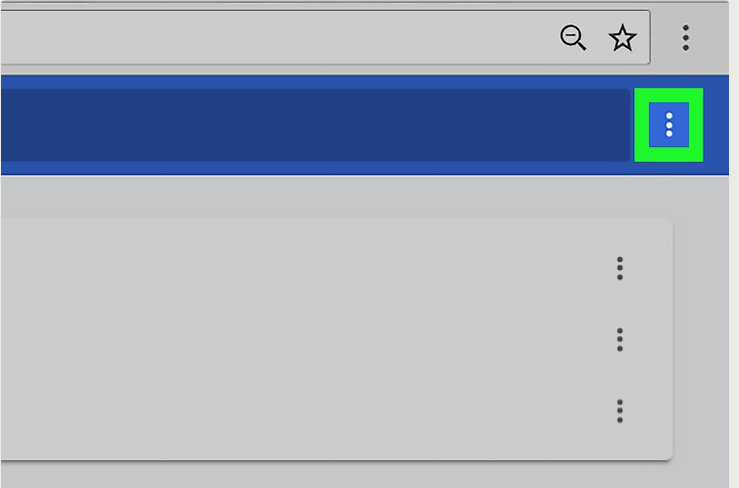
Click Export bookmarks. It’s in the drop down menu. Doing so opens a file Explorer window.
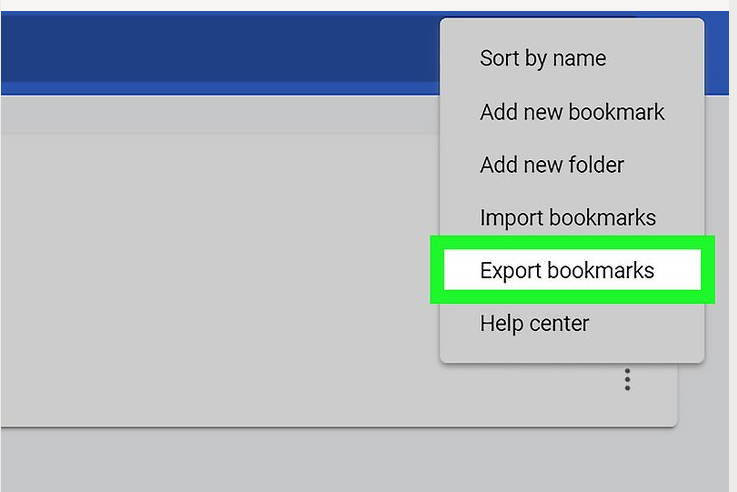
Browse to where you want to save the exported Favorites file. (This should be saved on a network drive (i.e. your H: Drive)) This file can now be used to import into a different systems Internet Explorer.


