Microsoft Teams: 010 – Getting Started
Created – March 3, 2021 by DunRan
Modified –
Prerequisites –
Invitation
Microsoft Teams can be used on almost any device – Windows, Mac, iOS, Android. There are many approaches to using Teams, however, let’s assume that you have received an invitation via eMail to a Teams meeting, and this is your first such meeting on this device. In the eMail invitation, there will be a block similar to this:
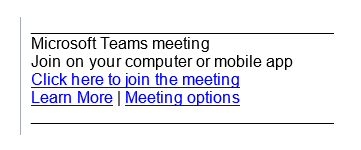
- Use the Click here link to begin.
Another invite method, may be a Teams Invite in your calendar, in that case, your prompt could look like this:
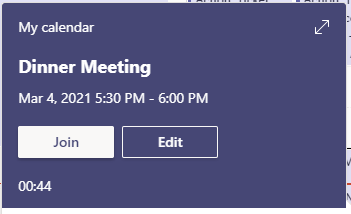
- Click Join!
Options
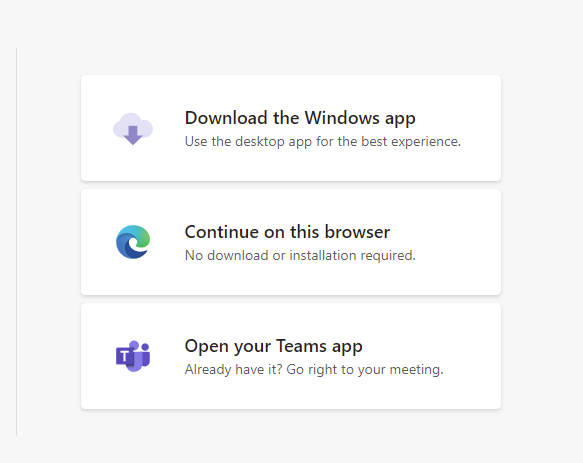
If you are not going to use Teams in the future, you can just “Continue on this browser”, otherwise select the Download choice. If you have already installed Team, the third option is what you want.
Download & Install
Click the link or download the appropriate file from:
https://www.microsoft.com/en-ca/microsoft-teams/download-app
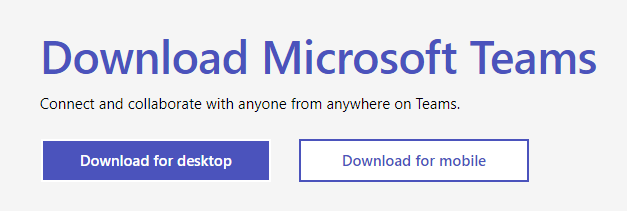
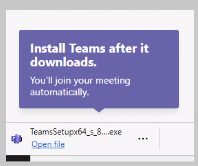
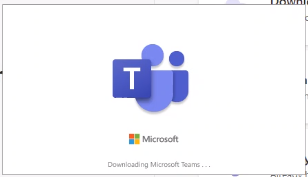
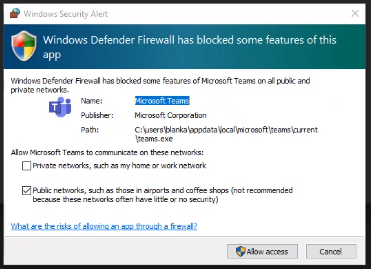
Joining
When Joining a meeting, you need to let everyone know who you are:
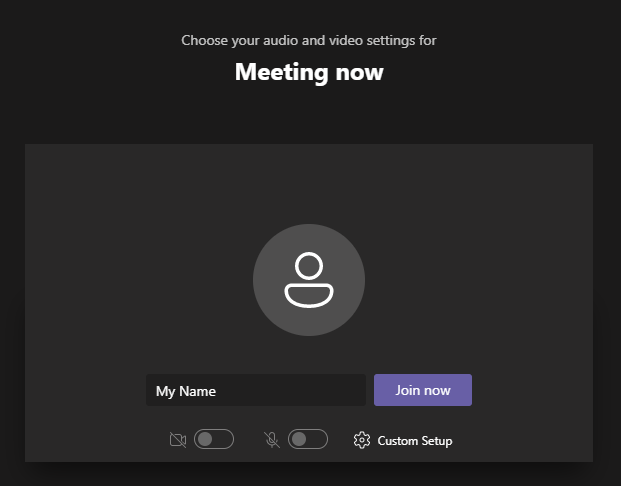
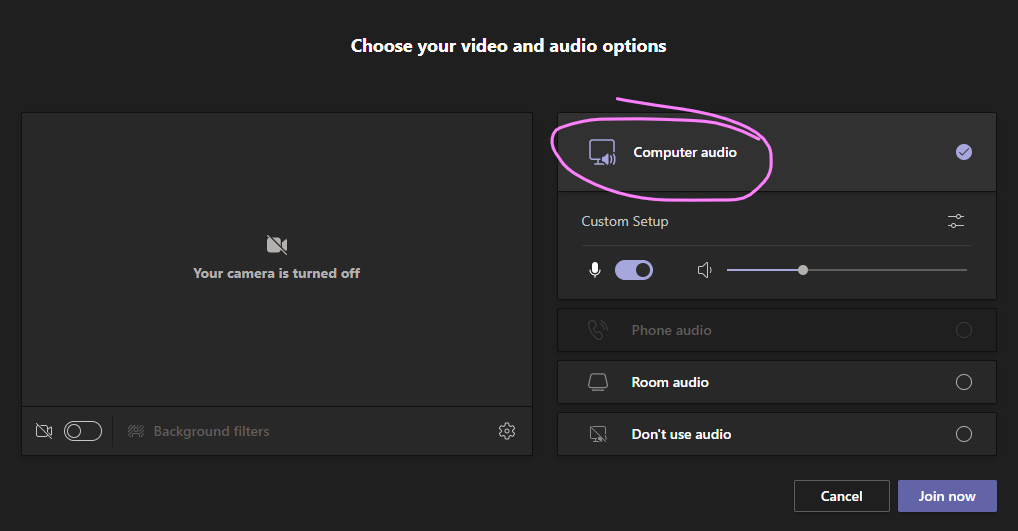
What the Organizer will then see:
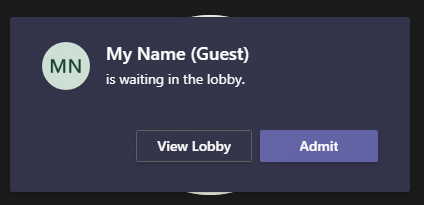
Controls
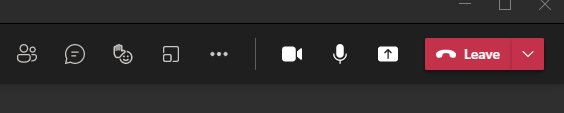
These are the controls for your session. Hover your mouse over them to see what they do. Note the “Sharing” control.
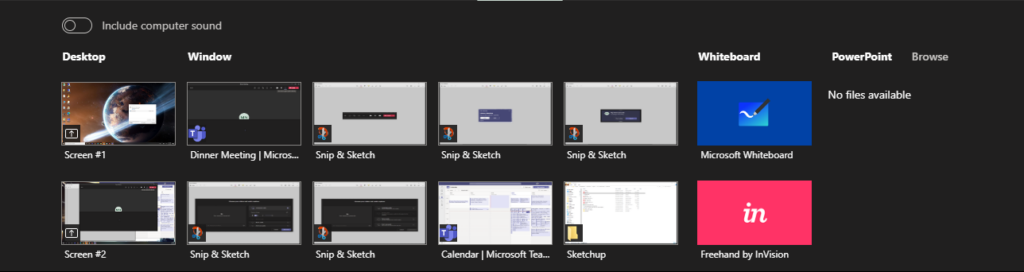
You can share your entire desktop, particular screen windows, or even individual tabs in some browsers.
If Sharing your desktop, you can even “Give Control” to the remote party. This can be handy for training or even support sessions.


