Home › System Administrators › Exporting Favorites: Firefox
Exporting Favorites: Firefox
Created – February 6, 2020
Modified –
Prerequisites –
Launch Firefox
Click on the Library Button (upper right hand corner) then click Bookmarks.
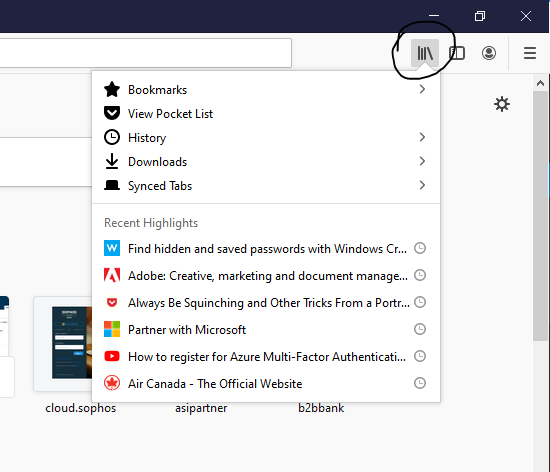
Select Show All Bookmarks
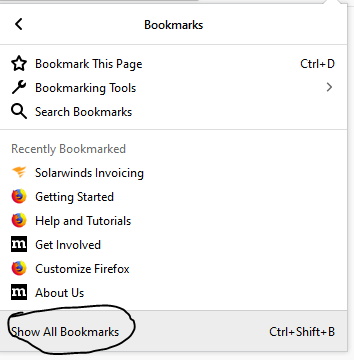
In the Library window that comes up, click the Import and Backup button and then select Backup…
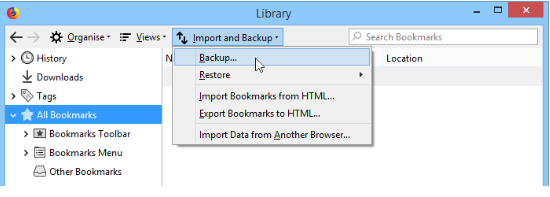
Browse to where you want to save the exported Favorites file. (This should be saved on a network drive (i.e. your H: Drive)) This file can now be used to import into a different systems Internet Explorer.


